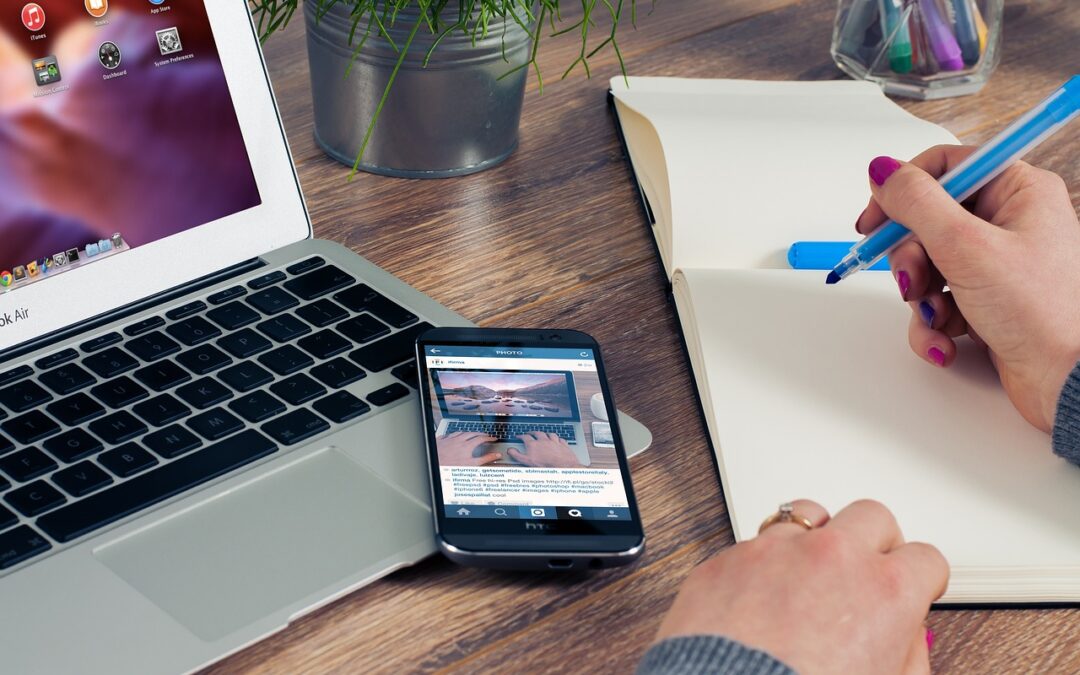Today, let’s unravel a concerning problem that has been buzzing around the MacBook world—Flexgate. If you own a MacBook Air or Pro, you might have heard whispers about this issue. Let’s dive into what it is, what causes it, and most importantly, how to fix it.
So, what’s this Flexgate fuss all about? Well, it’s a problem that affects some MacBook Air and Pro models, causing the display to exhibit a stage light effect or uneven lighting at the bottom of the screen. You might notice a dark area or strange brightness variations near the lower part of the display.
The root cause? It’s often linked to the MacBook’s display flex cables that connect the screen to the motherboard. Over time, these cables can wear out due to repeated opening and closing of the laptop, leading to a malfunction known as Flexgate.
But fret not, there’s light at the end of the tunnel! If you’re facing this issue, there are a few potential solutions to consider:
- Contact Apple Support: Apple recognized this problem and introduced a display replacement program for affected MacBook Pro models. If your MacBook is eligible and within the specified timeframe, Apple may replace the display free of charge. Get in touch with Apple Support to check if your device qualifies.
- Seek Professional Repair: If your MacBook is out of warranty or not covered by Apple’s program, reaching out to an authorized Apple service provider or a reputable repair shop could be a good option. A professional technician can replace the damaged flex cables or the entire display assembly to resolve the Flexgate issue.
- DIY (Do-It-Yourself) Repair: For the adventurous souls who love tinkering with gadgets, there are DIY kits available for replacing the flex cables. However, this approach requires technical skills and precision. If you feel confident, you can find guides or videos online to walk you through the process.
Remember, while DIY repairs can be cost-effective, they might void your warranty or lead to further damage if not done correctly. So, proceed with caution!
Prevention is always better than cure, right? To minimize the risk of encountering Flexgate or similar display issues, handle your MacBook with care. Avoid unnecessary bending or applying excessive pressure on the display when opening or closing the laptop.
Wrapping it up, Flexgate can be an annoying hiccup for MacBook Air and Pro users, but there are remedies available. Whether it’s reaching out to Apple Support, seeking professional help, or attempting a DIY fix, there are ways to tackle this issue and restore your MacBook’s display to its former glory.
So, if you’ve been troubled by wonky screen lighting on your MacBook, don’t despair—there’s hope for a bright, even display once again!
Affected models: Macbook pro 2017 flexgate, Flexgate macbook pro 2018, Flexgate macbook pro 2016, Macbook pro 2016 flexgate.